Basic functionality in SplinterTrends
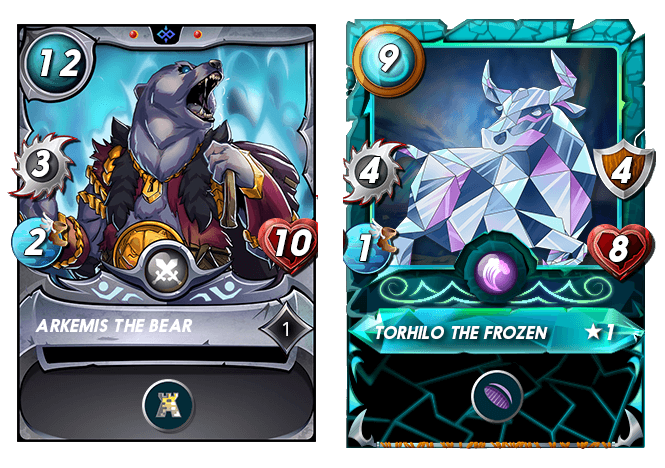
Dear Splinterlands Community,
In this blog post, I would like to introduce the basic functionality of SplinterTrends
The welcome page consists of the following sections:
- A few pieces of information you should be aware of
- Basic settings
- Filters
- And a big table with the latest card price changes
Before using the tool, please read the information found in the big blue message box:
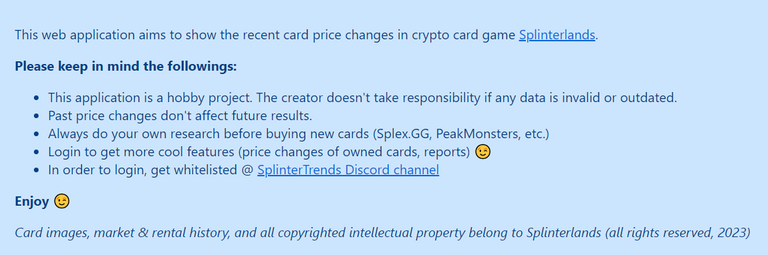
Latest prices table
Let's talk about the last section first, because basic settings and filters are strongly connected to this.
The latest prices table contains information about cards that match the current basic settings and filters:
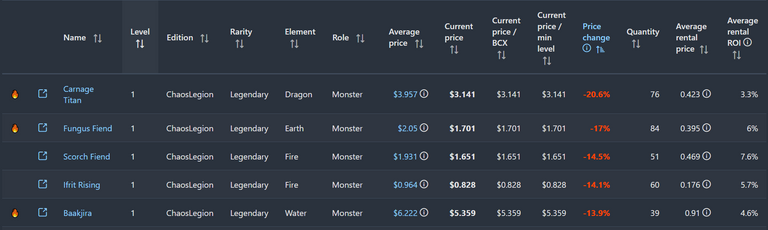
The columns are the following:
- Name: Name of the card. Gold cards are highlighted with gold color. You can open the card's page in Splinterlands Market with the external link icon. If you click on the name, the Card Overview Report will appear (login required):
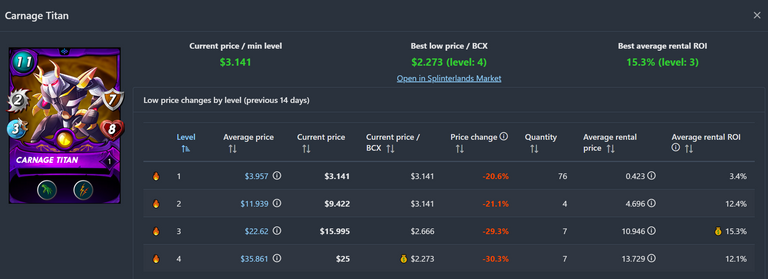
- Level: Level of the card
- Edition/Rarity/Element/Role: Basic properties of the card. E.g. Chaos Legion/Legendary/Water/Monster
- Average price: This is one of the most important columns, which shows the average low price of the card in the selected interval (1, 3, 7, 14 days). You can hover the mouse over the information icon, in this case, the min/max value appears. This value is updated every day. If you click on the value, the Average Price Report will appear (login required):
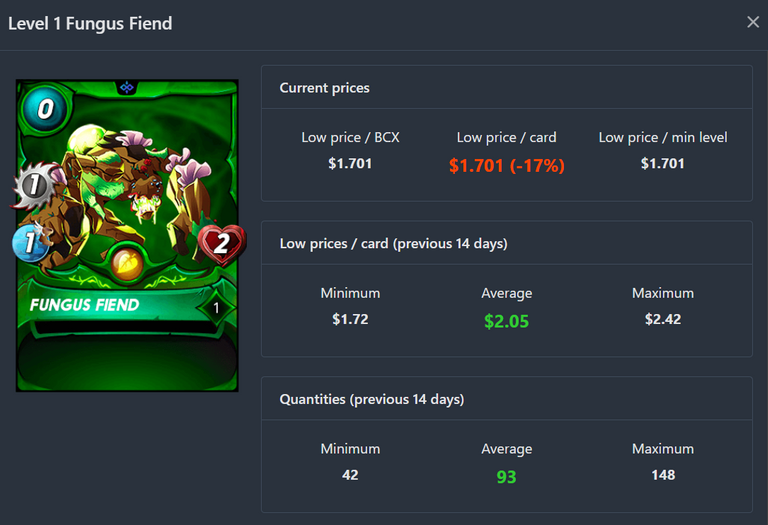
- Current price: The last known low price of the card. This value is updated every hour.
- Current price/BCX: The last known low price/BCX of the card. This value is updated every hour.
- Current price/min level: The last known low price of the min level card. It is interesting only if you filter for higher-level cards.
- Price change: This column's value is the heart of the application. It shows the difference between current and average prices. The minus value shows that the current price is lower than the average price. Plus value means the opposite: the current price is higher than the average price.
- Quantity: Number of cards in the Splinterlands Market. This value is updated every hour
- Average rental price: This column shows the average rental price of the card in DEC in the selected interval (1, 3, 7, 14 days). If you move the mouse over the information icon, the min/max value appears. This value is updated every day.
- Average rental ROI: This is only a rough calculation of the possible rental return of investment ((Average rental price * DEC price * 365) / average price). This value is updated every day.
Basic settings
The latest price table can be filtered in many ways. The main settings can be found in this section:
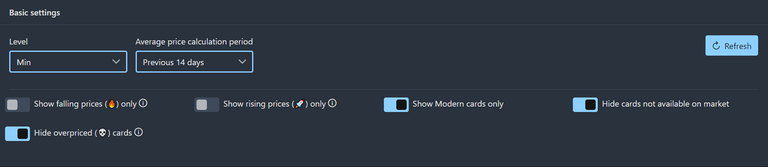
- Level: With this option, you can select the level of cards. The setting is similar to the one found in Splinterlands Market. The default value is "Min", which shows regular and gold cards with their lowest levels. The "Max" option is another special one, in this case, cards with their max level appear in the list (10 for common, 8 for rare, 6 for epic, and 4 for legendary).
- Average price calculation period: With this setting, you can change the length of the average price calculation period (1, 3, 7, 14 days).
- Show Modern cards only: This setting is checked by default. If you want to list both wild and modern cards, you can turn it off.
- Hide cards not available on the market: This setting is also checked. Cards, which are not available in the market are hidden by default. If you want to examine the average prices or rental information of these cards, turn this setting off.
The following settings can reveal special deals:
- Show falling prices (🔥) only: This setting highlights cards where the current price is less than or equal to the smallest low price from the previous period (e.g. 14 days). With this setting, you can hunt for good BUY opportunities.
- Show rising prices (🚀) only: This setting highlights cards where the current price is greater than or equal to the biggest low price from the previous period (e.g. 14 days). With this setting, you can find good SELL opportunities for your cards.
- Hide overpriced (💀) cards: This setting has effect only at higher levels. By default, cards are hidden where the current price / BCX is higher than the price of min level card. If you reveal overpriced cards, you can check the exact difference between the "Current price/BCX" and "Current price/min level" column values.
Filters
In this section, you can filter certain card properties. I think using Name, Foil, Edition, Rarity, Element, and Role filters is obvious. Also, you can filter for the Current price column with the Minimum/Maximum price filters.

Other features
- You can reload all data by hitting the "Refresh" button
- You can reset all filters with the "Reset" button. Basic settings cannot be reset, you can turn these only manually.
- You can check the synchronization/calculation status in the header:

- Last sync date: This label shows the latest date of synchronization from the Splinterlands Market. In normal cases, it has to be the last hour, but Splinterlands Maintenance windows can affect this.
- Last average price calculation date: This label shows the latest date of average price calculations. It has to be the previous day if everything is fine.
I hope, that with the help of this article, you will find cards easier that you are interested in 😉. In the next article, I will show you the features, that are accessible after logging in.
Happy browsing!
Peter
https://splintertrends.com
https://twitter.com/SplinterTrends
https://discord.gg/YU82wKDhhC
https://splinterlands.com?ref=splintertrends
Thanks for sharing! - @alokkumar121

Are you the one who developed this portal for the card prices comparison?
Congratulations @splintertrends! You have completed the following achievement on the Hive blockchain And have been rewarded with New badge(s)
Your next target is to reach 200 upvotes.
You can view your badges on your board and compare yourself to others in the Ranking
If you no longer want to receive notifications, reply to this comment with the word
STOP