How to Easily List Multiple Cards for Sale in PeakMonsters
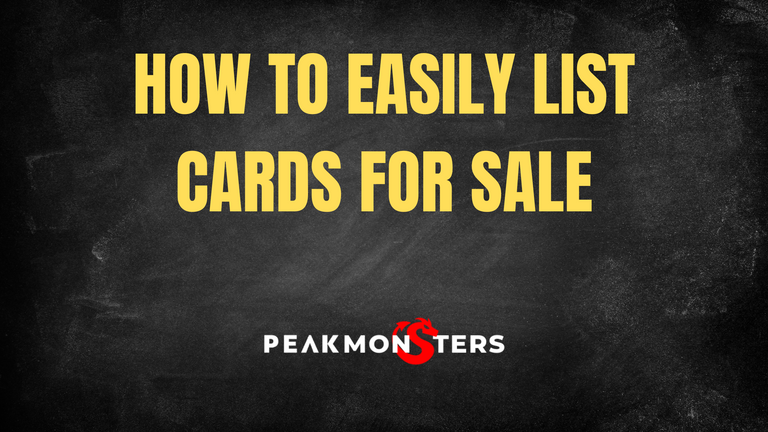
Looking to sell several cards quickly, but not sure how to do it? This tutorial is for you! In this post, we will be looking at how you can easily sell multiple cards in just a few clicks with PeakMonsters.

Step 1: Select the cards that you want to list
To start, go first to your collection by clicking on My Cards in the upper-right corner of your screen. From there, select all the cards that you want to list for sale.
Note: If you want to easily navigate through your collection, it is best to use filters, then use the select column (select all or shift+click) to quickly select these cards.
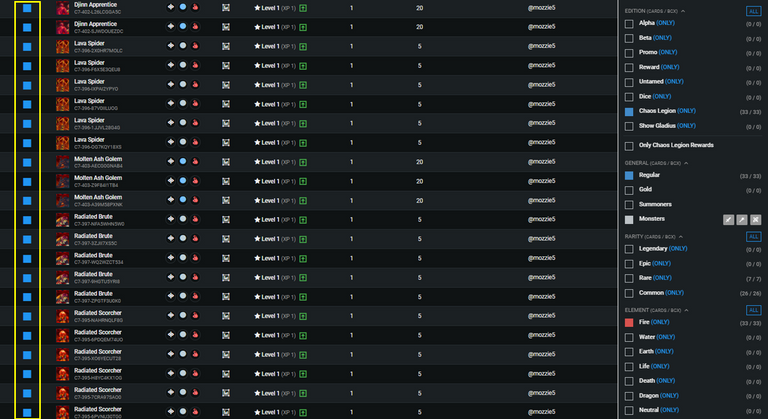
In this example, we are only looking to sell Regular Foil Fire monster cards from the Chaos Legion edition.
Step 2: Click SELL
Now that we have selected all the cards that we want to sell, the next step is to click on the stack icon in the upper right and click ``SELL`.
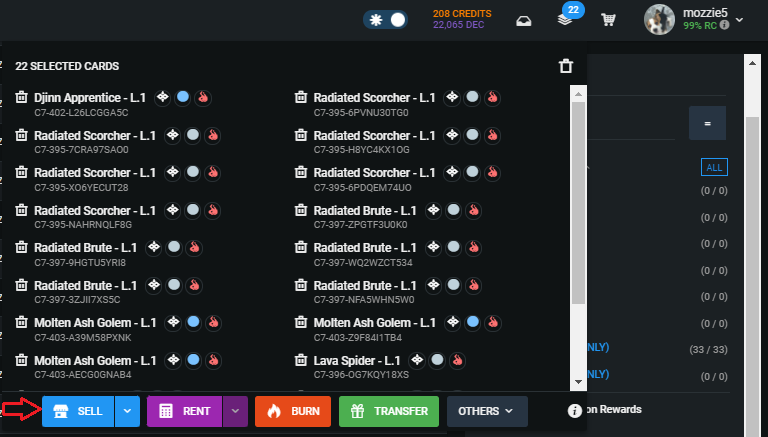
After that, the Confirm Cards Listing pop-up will show.
Step 3: Set Listing Price
Now that we are already in the Confirm Cards Listing pop-up, the next step is to set the listing price for the cards.
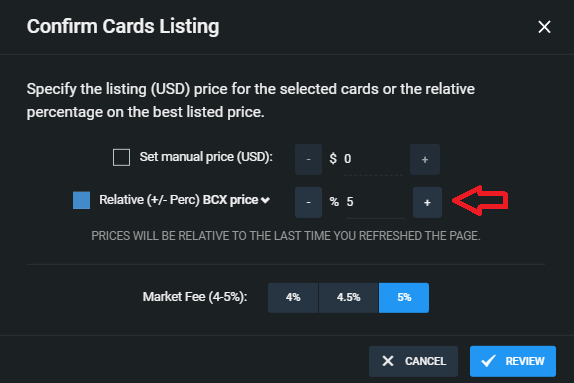
When listing different types of cards, it is best to use the Relative BCX or Low Buy price option. This way, you won't have to manually input the price for each card, and all your cards will then be priced quickly relative to their BCX price or Low Buy price in the market.
Step 4: Review and Confirm
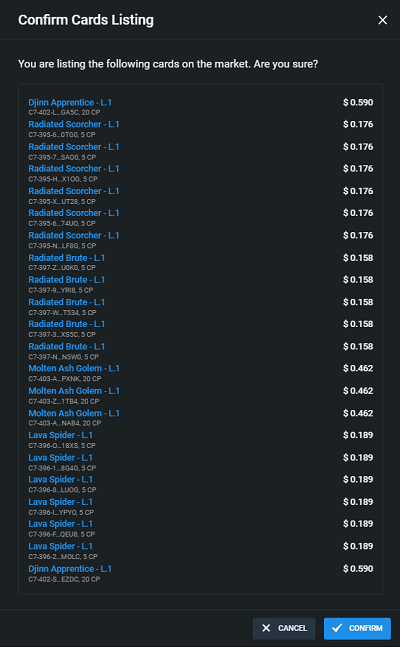
Lastly, click Review (from the image in Step 3), then double check the prices. If the shown prices in the Confirm Cards Listing pop-up seems acceptable to you, click on CONFIRM then you are good to go. Your cards are now listed for sale!
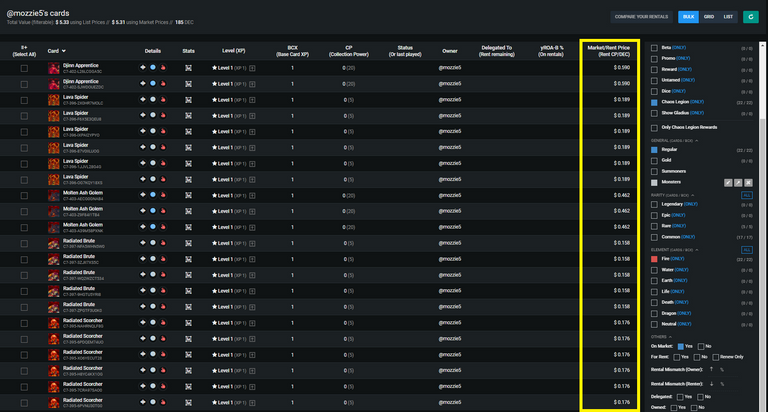
If you want to double check the listing of your cards, simply reload your Collection page and filter with the "On Market" filters. You should now be able to see your cards with their corresponding listing prices.
There you have it! We hope that you find this article helpful. As always, if you have any questions feel free to comment down below.

PeakMonsters and Splinterlands links:
- PeakMonsters: https://peakmonsters.com/
- PeakD accounts: PeakMonsters | PeakMonsters blogging account
- PeakD Projects discord: https://discord.gg/QdYg3zUSCD
- Play Splinterlands: https://splinterlands.com?ref=peakmonsters
Other Social Media accounts:

Congratulations @peak-monsters! You have completed the following achievement on the Hive blockchain and have been rewarded with new badge(s):
Your next target is to reach 600 replies.
You can view your badges on your board and compare yourself to others in the Ranking
If you no longer want to receive notifications, reply to this comment with the word
STOPCheck out the last post from @hivebuzz:
Support the HiveBuzz project. Vote for our proposal!
Get out of my head Peak-Monsters lol. I needed this post for a while. I have heard a lot of good things about Peak-Monsters, and have been wanting to try it for a while now.
This is the instruction that I needed :-)
😅
Let us know how was the experience once you've tried it :) It's always great to hear feedback from first time users!
I will, thank you 👍
Your post has been manually curated by @monster-curator Team!
Get instant cashback for every cards purchase on MonsterMarket.io. MonsterMarket shares 60% of the revenue generated, no minimum spending is required. Join MonsterMarket Discord.
Peakmonster is just getting better and better. Good job guys.
We have chosen to support your post because you are one of the good promoters of Hive on Twitter based on our Hive Twitter Daily Report.
We appreciate your time and enthusiasm for promoting Hive!
be carefull with single sell's cause if someone put max bcx on low price peakmonster underbid that price, not the single card price
nice!
not useful. no information on disputing a sale or recouping lost revenue from a misposted price